 11/05/2016, 13h27
11/05/2016, 13h27
|
#1 (permalink)
|
|
|
 [OPL] OPL conf_APPS MAKER
[OPL] OPL conf_APPS MAKER
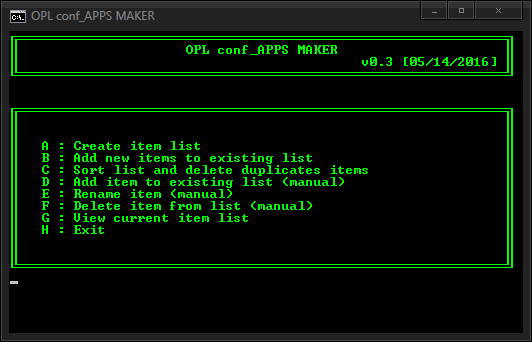
Citation:
OPL conf_APPS_MAKER.exe
v0.3
[05/14/2016]
Téléchargement : OPL conf_apps MAKER
DESCRIPTION :
OPL conf_APPS MAKER is a little app written in batch that will help you to manage the conf_apps.cfg file for your needs.
COOL :
- all (mc?, HDD, USB, SMB) path style support;
- auto grab the ELF names, turn them into items and add the correct path according to the device of your choice;
- folders and subfolders supported (no limit) for the ELF path;
- no extension in item name;
- create new list or update existing list feature;
- autosort items and delete duplicates;
- add/rename/delete manually from the app;
- view current list from the app.
LIMITS :
- all ELFs must be placed into the same folder, it can't scan subfolders (automode);
- all items will use the same path (automode);
- OPL APPS page impossibilities are not forbidden by the app. Example : (blank)=mass:/
Note : a backup of your existing conf_apps.cfg - if exists - will be created into MAKER folder (name : conf_apps.bak). If you end up the current action by closing the windows (instead of using the "exit" option), you could find yourself with temporary files and a troncated conf_apps.cfg file.
If it happens, rename conf_apps.bak to conf_apps.cfg.
Main feature of the app. It will auto generate a conf_apps.cfg, listing them with correct paths. You will only have to indicate if your ELFs are located into a folder (from where they will be launched from).
How to use it ?
1. Drop OPL conf_APPS MAKER where your ELF files are located (ex : mass:/APPS/);
2. Choose the path style (mc? / HDD / SMB / USB)
3. Enter the name of the folder (and subfolders) - if any.
Syntax :
--If no folder : [Blank]
--If 1 folder : FolderName/ (with "/" !MANDATORY!)
Example : APPS/
--If 1 folder + 1 subfolder : FolderName/SubfolderName/
Example : APPS/ELF/
--Etc :
FolderName/SubfolderName/SubsubfolderName/(...)/
4. conf_apps.cfg is generated into your folder.
5. Done.
Note :
--if the app finds an existing conf_apps.cfg file in the folder, it will rename
it as old_conf_apps.cfg;
--if the app finds an existing old_conf_apps.cfg file in the folder, it will
delete it.
- B/ ADD NEW ITEMS TO EXISTING LIST :
Instead of creating a fresh new conf_apps.cfg like in A/, the app will update the existing conf_apps.cfg file found in the folder. Use it the same way as described in A/.
Note :
--list will not be listed in alphabetical order anymore;
--some items will be duplicated;
See C/ for this issue.
- C/ SORT LIST AND DELETE DUPLICATES :
Useful if you use the B/ action.
- D / ADD ITEM TO EXISTING LIST (manual) :
Kind of the old school way, you just do it from the app instead of using a text editor.
List of items will be displayed if you choose this option. Enter the name of the item you want to rename (case sensitive !) and it will be removed from the list.
List of items will be displayed if you choose this option. Enter the name of the item you want to delete (case sensitive !) and it will be removed from the list.
Note :
--" " (blank) is forbidden, otherwise it would delete all your list (each string has some invisible blanks at the end).
--if 2 items share the same name, you need to write part of the path, so the app know which one to delete.
Example :
PGEN=mass:/APPS/PGEN/PGEN.ELF
PGEN=mc:/APPS/PGEN.ELF
In this situation, to remove the first PGEN instance, I need to type at least :
"PGEN=ma".
General note about D/ E/ F/ :
--I couldnt make error messages covering all OPL APPS page impossibilities. Up to you to be careful with manual mode.
Captain obvious ^^.
***
+05/14/2016 -v0.3
-too much to say, app was rewritten with all the features. A/ & B/ are based on v0.2, C/ to G/ are totally new.
-prefix support removed.
+05/08/2016 - v0.2
-"crash fix".
+05/07/2016 bat posted @ psx-scene.
|
Dernière modification par ShaoliAss ; 14/05/2016 à 22h36.
|

|

|